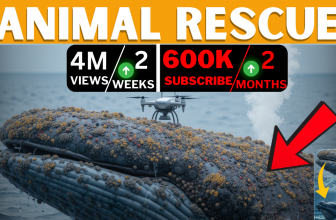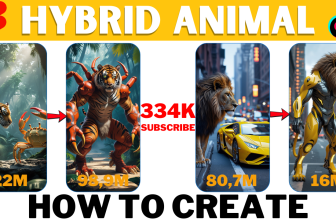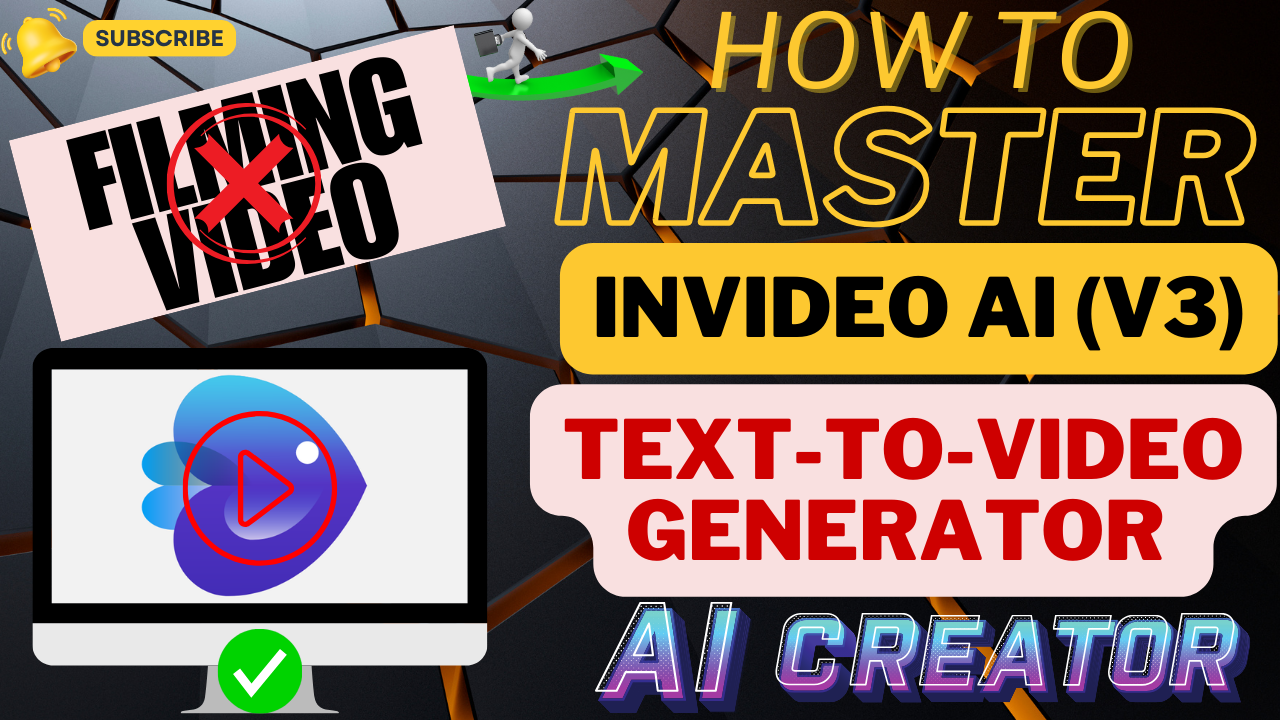
Learn how to use InVideo AI, the best text-to-video generator. Create professional videos in any language with this step-by-step guide for creators!
Table of Contents
Have You Dreamed of Effortless Video Creation?
Imagine creating a complete video with professional voiceovers, stunning visuals, and a compelling script—all with just a few clicks. Sounds like a dream, doesn’t it? Well, with InVideo AI, this dream is a reality!
Whether you’re a seasoned creator or a newbie, this text-to-video generator will revolutionize the way you create content. In this guide, I’ll walk you through:
- Crafting videos from scratch using a simple text prompt.
- Fine-tuning every element to perfection.
- Cloning your voice for a personalized touch.
- Exporting videos in Full HD and maximizing their potential for viral success.
Stick around because I’ll also share insider tips on creating content that racks up views and grows your audience fast!
What Is InVideo AI? A Quick Introduction
InVideo AI is a powerful text-to-video tool designed to make video creation a breeze. It uses cutting-edge AI to transform your ideas into polished, professional-grade videos in minutes.
Why Use InVideo AI?
- Fast Results: Create a video in the time it takes to brew your coffee.
- Versatile Content Creation: From tutorials to travel vlogs, you can cover any niche.
- No Expertise Needed: Perfect for beginners and pros alike.
- Multi-Language Support: Ideal for reaching global audiences.
Ready to dive in? Get started with InVideo AI.
Step 1: Crafting Your First Video
Start with a Winning Prompt
Your prompt sets the tone for your video. To create a compelling video about, say, the Coldest Cities in America, you could write:
“Make a 10-minute video detailing the coldest cities in the U.S., including city names, average winter temperatures, and record lows. Add snowy visuals, relaxing background music, and a professional voiceover.”
How InVideo AI Works:
- Enter your prompt.
- The AI analyzes the request, selects visuals, and generates voiceovers.
- In minutes, you’ll have a draft video ready for review.
💡 Pro Tip: The more detailed your prompt, the better your results. Experiment with different descriptions to unlock the best creative output.
Step 2: Customizing Your Video
Even though InVideo AI creates an impressive draft, fine-tuning is where the magic happens.
Visual Tweaks
Not loving the stock visuals? No problem!
- Use the command box to replace clips. For instance, type: “Replace opening scene with a snowy forest.”
- Browse their extensive library featuring premium clips from Storyblocks and iStock.
- Upload your own footage for a personal touch.
Script Adjustments
Want to inject some humor or a strong call-to-action? Edit the script directly. For example:
- Add a witty opening like: “Imagine a place so cold, even polar bears wear jackets.”
- Highlight a call-to-action: “Subscribe now for more chilling facts!”
Scene Durations
Trim or extend scenes for smoother pacing. Simply drag and adjust the timeline until it feels just right.
Step 3: Cloning Your Voice for a Personal Touch
This feature takes your videos to the next level.
How to Clone Your Voice:
- Record a 30-second audio clip reading a provided text.
- Upload the recording to InVideo AI.
- The tool creates a realistic clone of your voice, ready for use in all your videos.
💡 Pro Tip: Voice cloning adds authenticity to your content, making it ideal for YouTubers and brand storytellers. Plus, it keeps your production workflow efficient.
Step 4: Exporting and Sharing Your Masterpiece
Once your video is polished and perfect, it’s time to export.
Exporting Made Simple:
- Choose from multiple resolutions, including Full HD.
- Save watermark-free videos with a premium plan.
- Export directly to platforms like YouTube, Instagram, or TikTok.
Monetization Tips:
Focus on trending topics or evergreen content to maximize your video’s reach. For example:
- Travel guides: “Top 10 Winter Destinations”
- Educational content: “How Snowflakes Form”
- Listicles: “The Coldest Cities in the World”
Channels using tools like InVideo AI are generating millions of views by staying ahead of trends.
Real-Life Example: From Idea to Viral Success
A creator once used InVideo AI to make a video about “The Coldest Cities in America.” Their detailed script, paired with AI-selected visuals, resulted in a polished 10-minute video that attracted over 180,000 views in a month!
Imagine applying the same strategy to your niche. With topics tailored to your audience and InVideo AI doing the heavy lifting, success becomes inevitable.
Why InVideo AI Is Perfect for Entrepreneurs and Creators
InVideo AI eliminates the barriers to professional video production.
- Save hours of editing with AI automation.
- Stand out with high-quality visuals and custom voiceovers.
- Scale your content strategy effortlessly.
👉 Transform your workflow today with InVideo AI.
FAQ: Answers to Common Questions
1. Can I use InVideo AI for free?
Yes! InVideo AI offers a free plan with basic features. For more advanced options, upgrade to a premium account.
2. How customizable are the videos?
Every element—visuals, script, and voiceovers—is fully customizable, ensuring your videos align perfectly with your vision.
3. Is voice cloning secure?
Absolutely. Voice cloning requires user consent and follows strict security protocols to keep your data safe.
Conclusion: Start Creating with InVideo AI Today
This AI Video Generator is more than a tool—it’s your creative partner. From beginners to seasoned creators, anyone can produce professional-grade videos effortlessly. Whether you’re building a YouTube channel, crafting ads, or enhancing social media content, InVideo AI gives you the tools to shine.
👉 Sign up today and see the magic for yourself: InVideo AI.
Have you tried AI Video Generator? Share your thoughts in the comments!