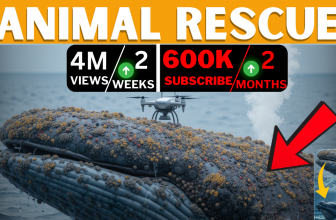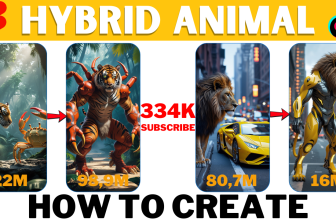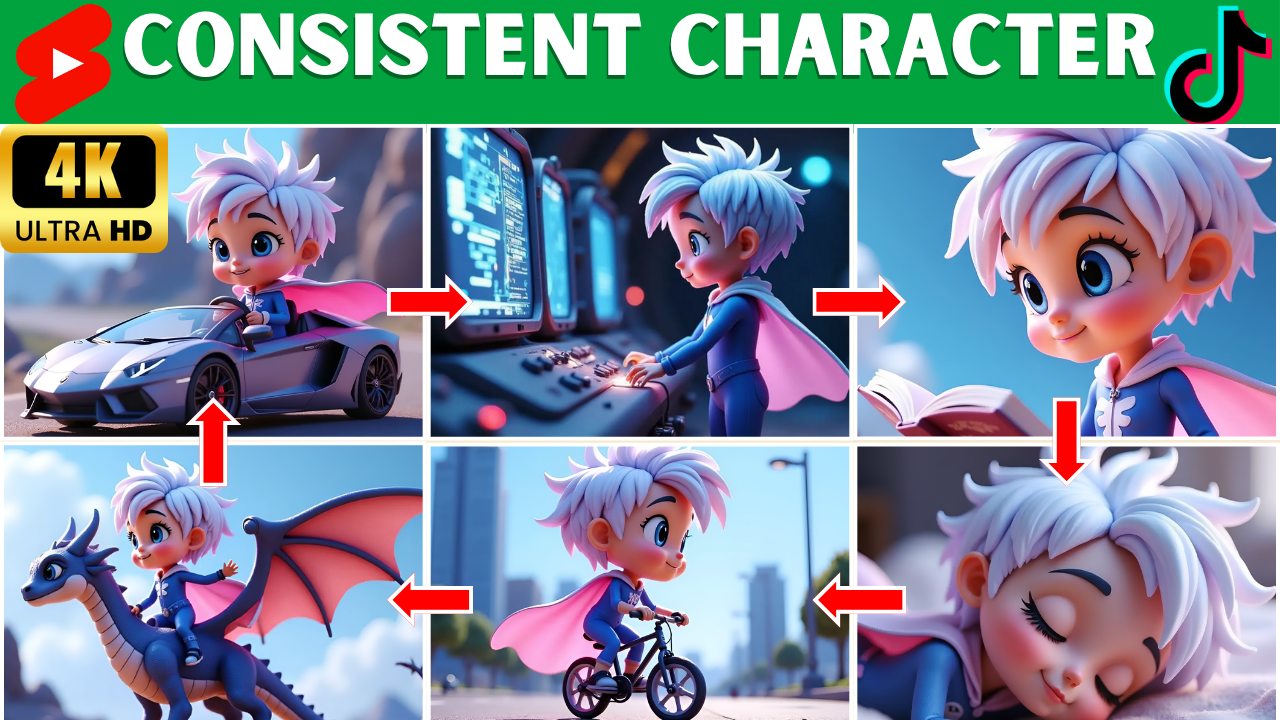
Struggling to maintain a consistent character in your 3D animated stories? This ultimate guide walks you through AI-powered tools, pro techniques, and step-by-step strategies to create stunning, uniform characters across all your scenes!
Table of Contents
Creating 3D animated stories with AI has never been easier, but many creators struggle with one major issue: character consistency. If you’ve ever used AI-generated images or videos, you know how frustrating it can be when a character’s face, outfit, or even body shape changes from scene to scene. But don’t worry—there’s a solution! In this guide, we’ll walk you through the step-by-step process to generate and maintain consistent AI characters for your animated stories.
By the end of this tutorial, you’ll know exactly how to create a unique character, ensure consistency across multiple images and animations, and bring your story to life with AI-generated videos. Whether you’re making content for kids, storytelling, horror narration, gaming lore, or educational videos, this technique will help you build a recognizable brand and keep your audience engaged.
Introduction: The Power of a Consistent Character
Creating a compelling 3D animated story requires more than just stunning visuals—it demands character consistency. A consistent character strengthens audience engagement, builds brand identity, and ensures your animations look professional and polished. Whether you’re making kids’ stories, film recaps, horror narrations, gaming lore, or explainer videos, maintaining visual continuity is crucial.
With advancements in AI, achieving this level of consistency has never been easier. In this guide, we’ll explore Dzine.AI, a powerful AI tool that allows creators to generate and animate characters with uniform features across multiple scenes. Plus, we’ll provide pro tips, real-world applications, and best practices to ensure success.
Watch the Full Video Tutorial Here: Secrets to Creating CONSISTENT AI Characters | FREE Prompt & AI Animation Guide
🎨Step 1: Choosing the Right AI Tool for Character Consistency
One of the best tools available for maintaining consistent AI-generated characters is Dzine.AI. This all-in-one platform provides features like text-to-video, image-to-video, and most importantly, a consistent character feature that allows you to train and reuse the same character across different scenes.
Why Consistent Characters Matter
- Brand Recognition – Your audience will recognize and connect with your characters more easily.
- Professional Look – Maintaining visual continuity makes your content look polished and high-quality.
- Storytelling Clarity – Viewers will follow your story more smoothly if characters stay the same.
Now, let’s get started with the actual process!
🛠 Step 2: Creating Your AI Character
1️⃣ Setting Up a New Project
First, go to Dzine.AI and create a new project. Choose an appropriate name (e.g., My Consistent Character Project), then set your aspect ratio to 16:9 for optimal video compatibility.
2️⃣ Accessing the Character Tool
On the left panel, navigate to the Character Feature section. Here, you’ll see two crucial tools:
- Consistent Character – For maintaining character identity across different media.
- Character Sheet – Helps create multiple angles of your character for better consistency.
Select Character Sheet to generate multiple perspectives of your AI-generated character.
🎭 Step 3: Defining Your Character’s Look
Choosing a Style
Dzine.AI offers various character styles, including:
- Realistic 3D Rendered Styles
- Cozy 3D Styles
- Cartoon and Toon Portraits
- Stylized Animated Characters
Pick the one that fits your project best! For this example, let’s go with 3D Rendered Style.
Crafting the Perfect Prompt
Writing a detailed prompt ensures your AI generates a visually accurate character. Here’s an optimized example:
Prompt: “A young boy with curly brown hair, wearing a blue hoodie and sneakers, expressive eyes full of curiosity, and a confident stance.”
Pro Tip: Use ChatGPT to refine your prompts! Simply enter:
👉 “Generate a detailed character description for a 3D animated hero in a fantasy world.”
Then, copy and paste the best result into Dzine.AI.
Once you finalize your character, select Generate, and the AI will create multiple versions of your character from different angles.
🖼 Step 4: Refining Your Character Images
After generating your images, review them and select the best ones. Place them on your canvas and crop carefully to keep your character centered.
To maintain high quality:
- Use AI Image Upscaler to enhance resolution.
- Ensure images are consistent in lighting and perspective.
- Save multiple variations for flexibility in future animations.
🎬 Step 5: Training Your AI Character Model
Now that you have multiple images of your character, it’s time to train the AI model for true consistency.
How to Train Your Character:
- Select Character Image from your saved files.
- Copy the original prompt used to generate the character.
- Go to the Consistent Character Feature and click Choose Character.
- Select New Character, give it a name (e.g., Max), and upload all images.
- Click Train (this process takes about 30-40 minutes).
Once training is complete, you’ll have a fully adaptable AI character that remains visually consistent across scenes!
🎞 Step 6: Generating 3D Animated Scenes
Now that your character is trained, it’s time to create animated scenes.
Example Scene Generation:
- “Max walks through a futuristic city at sunset.”
- “Max riding a hoverboard over a cyberpunk skyline.”
- “Max meets an alien friend in a glowing neon forest.”
Simply enter your scene description into Dzine.AI’s Text-to-Video tool, and AI will generate a fully animated scene with Max!
For added creativity, try:
- Changing character outfits by modifying the clothing description.
- Adjusting character expressions for emotional storytelling.
- Adding background details for immersive world-building.
🚀 Bonus: Turning Images into Full Animations
Want to take it further? Use Dzine.AI’s AI Video Generator to animate your character.
Best AI Video Tools for Animation:
- Kling AI (best for smooth animations)
- Minimax AI (great for realistic movements)
Simply select Image to Video, upload your consistent character images, and enter a short prompt like:
👉 “Max is excitedly talking to his robot assistant in a high-tech lab.”
Hit Generate, and in seconds, your character will come to life!
🎯 Final Tips for Success
✅ Create a Story Series – Use ChatGPT to generate episode ideas featuring your character.
✅ Maintain a Consistent Style – Stick to the same aspect ratio, lighting, and art style.
✅ Engage Your Audience – Ask viewers for suggestions on character development!
✅ Optimize for YouTube – Add subtitles, background music, and voiceovers for a polished final product.
🔥 Ready to Create Your Own 3D Animated Story?
Now that you know how to generate, train, and animate consistent AI characters, it’s time to bring your vision to life! Try out Dzine.AI today and start creating professional-looking 3D animated stories with ease.
📢 Want more AI-powered content? Check out How to Build a Profitable Faceless YouTube Channel in 2025 for tips on monetizing your AI animations! 🎬💰
Let me know in the comments what kind of characters you’d love to create next! 🚀