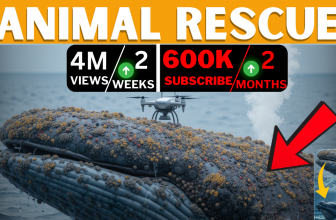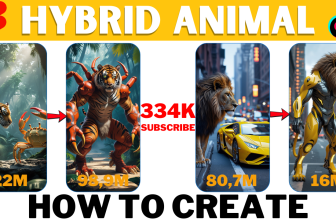Learn how to create professional videos from scripts in minutes with Pictory AI. Discover step-by-step guidance, pro tips, and how this game-changing tool boosts productivity.
Table of Contents
Want to turn your script into a professional video in minutes?
No technical skills, no complicated software, no hours spent editing. Sounds impossible? Meet Pictory AI, the ultimate AI-driven video creation tool. In this guide, you’ll learn how to create a video from a script, maximize the tool’s potential, and even save money with a bonus discount code. By the end, you’ll have everything you need to produce videos that captivate your audience.
Why Pictory AI is a Game-Changer
Pictory AI isn’t just a video editor—it’s a game-changer for content creators, marketers, educators, and anyone looking to share their message visually. Whether you’re making YouTube videos, TikToks, marketing ads, or online courses, this tool saves you time and effort. Simply paste your script or article link, and Pictory takes care of the rest—adding subtitles, stock footage, background music, AI voiceovers, and more.
Let’s dive in!
Step 1: Getting Started
Start by signing up for a free 14-day trial through the link in the description. Once you log in, Pictory presents you with four powerful options:
- Script to Video: Transform your text into a video with captions and visuals.
- Article to Video: Turn blog posts into engaging video summaries.
- Edit Videos with AI: Polish existing footage with AI enhancements.
- Visuals to Video: Create custom slideshows from your photos or media files.
Today, we’ll focus on Script to Video, but stay tuned to explore the other features later.
Step 2: Creating Your Script-to-Video Project
- Enter Your Script: Paste your script into the editor, for example, Top 3 Must-Visit Places in Japan. Tip: Keep your script concise and engaging. If you’re unsure, tools like ChatGPT can help refine it.
- Optimize Your Script: Review your text. Add a compelling intro to hook viewers and a call-to-action to drive engagement.
- Generate Visuals: Pictory AI analyzes your script and matches it with relevant stock footage and images. Tip: You can search for specific visuals or upload your own to ensure your video aligns with your message.
Once done, click “Proceed,” and Pictory generates a storyboard.
Step 3: Customizing Your Video
Now comes the fun part: editing! Each line of your script becomes a scene with subtitles and background visuals automatically generated based on keywords. Let’s explore the customization options:
- Text Customization: Adjust font, size, color, and caption position. Use the highlight feature to emphasize key points.
- Visual Adjustments: Change or upload visuals for any scene. For example, search for “Tokyo temple” if your video is about Japan.
- Transitions and Animations: Add smooth transitions or text animations to grab attention.
- Branding: Save your logo, colors, and intro/outro for future projects—ideal for consistent branding.
Step 4: Audio Enhancements
Audio plays a crucial role in viewer engagement, and Pictory excels here:
- Background Music: Choose from over 15,000 tracks sorted by mood, purpose, and genre. Adjust volume to balance with voiceovers.
- AI Voiceovers: Select from 68 premium AI voices by 11 Labs. Pick tones and accents that best suit your video. Tip: Preview multiple voices for the best fit.
- Custom Audio: Prefer your voice? Upload your recording, and Pictory syncs it with your video automatically.
Step 5: Reviewing and Finalizing
Preview your video to ensure everything looks and sounds perfect. Check transitions, text alignment, and overall flow. Once satisfied, choose your desired aspect ratio (16:9 for YouTube, 9:16 for TikTok, etc.) and resolution (up to 1080p). Then, click “Download” to export your polished video.
Pro Tip: Use the “Save as Style” feature to speed up future projects.
Explore Pictory’s Full Potential
Here’s at other powerful tools Pictory offers:
- Article to Video: Transform blog posts into visually appealing summaries—great for repurposing content.
- Edit with AI: Enhance existing videos by adding subtitles or adjusting visuals.
- Visuals to Video: Turn your photos into personalized slideshows or storytelling videos.
Pricing Plan
Pictory offers a free 14-day trial, after which you can choose from four plans:
- Starter: Ideal for beginners.
- Professional: Best value for creators.
- Team: For collaborative projects.
- Enterprise: Tailored for large organizations.
Recommendation: The Professional Plan offers the best balance of features and cost.
Honest Review: Pros and Cons
Pros:
- Beginner-friendly with no video editing skills required.
- Saves hours compared to manual editing.
- Produces high-quality results for social media, YouTube, and more.
Cons:
- Free trial limited to 14 days.
- Paid plan required for advanced features.
Conclusion: Why Pictory AI is Worth It
In just a few minutes, you’ve seen how Pictory AI turns ideas into stunning videos effortlessly. Whether you’re a beginner or a seasoned creator, this tool simplifies your workflow and enhances your content.
Try the 14-day free trial using the link in the description and start creating today.
Thanks for reading! Don’t forget to like, subscribe, and comment below if you found this tutorial helpful. See you in the next one!